Changing Backgrounds In Ubuntu Disco
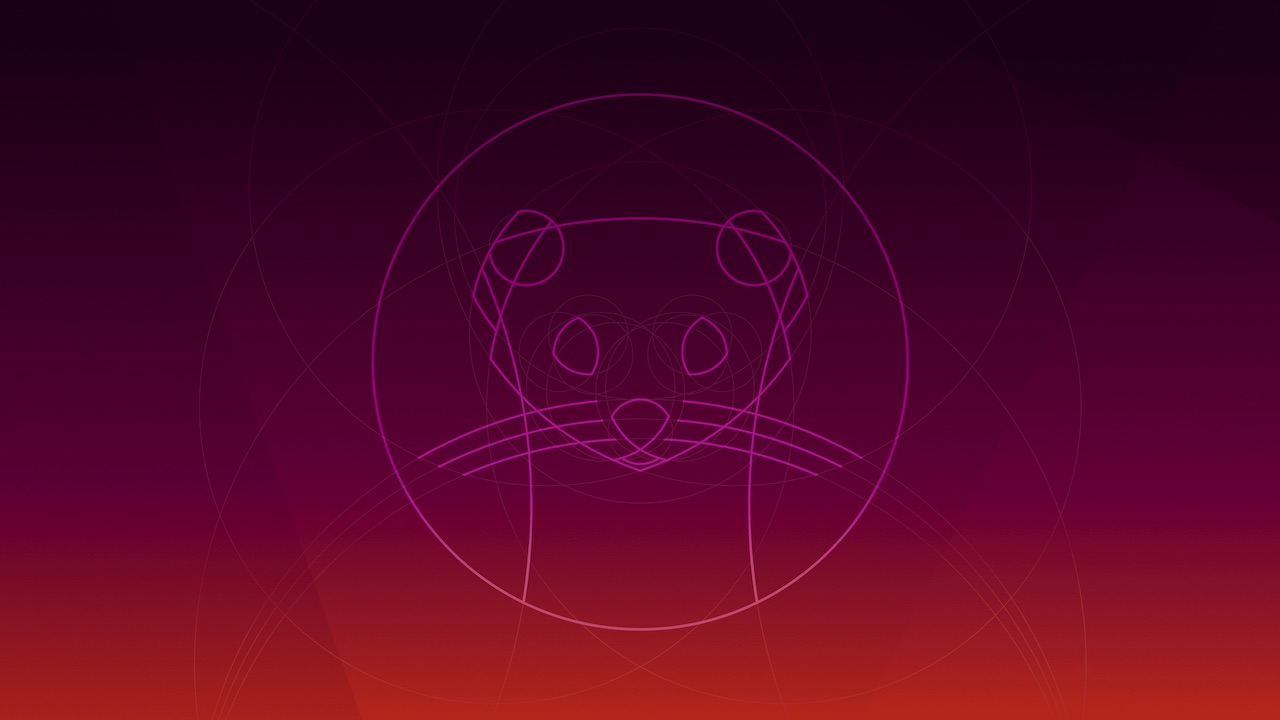
A Quick guide to change the Background image in Ubuntu Disco
Changing default Ubuntu Backgrounds for 19.04+.
A Quick guide to changing your login and lock screen backgrounds for Ubuntu Disco
Changing the Desktop and Lock screen
In order to change the desktop and lock screen backgrounds, one easy method is to use the Tweaks tool.
sudo apt-get install tweaks
Open the tweaks tool, and go into the appearance menu.
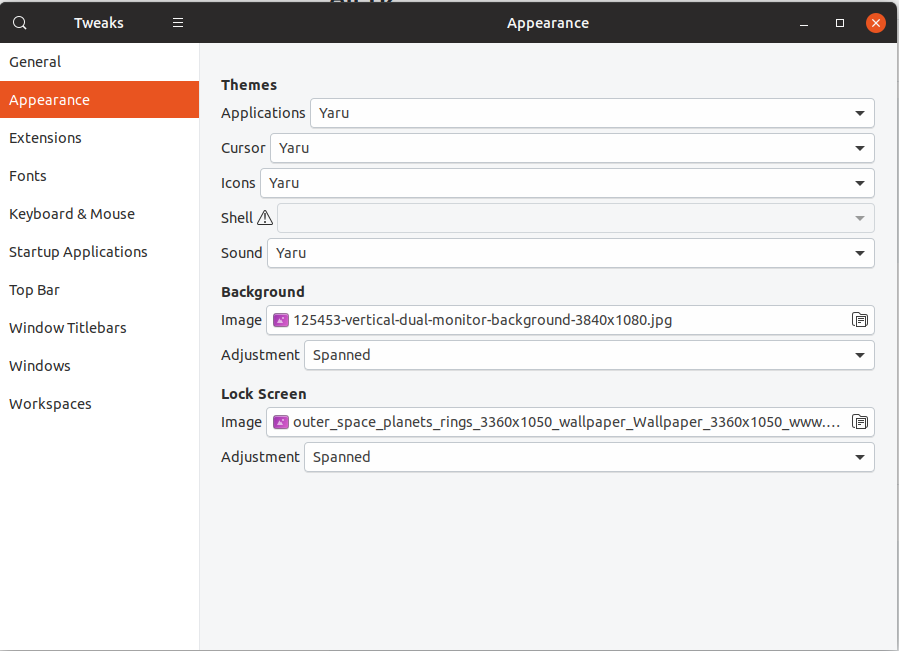
Here you can change both the Desktop, and Lock screen backgrounds. Simply select your desired image in each selector box, and your done. This should immediately update any changes, and they should be visible.
Changing the Login Screen Background.
Changing the Login screen, requires a little bit more configuring.
For Ubuntu Disco dingo and up (19.04 etc) open up the following in the editor of your choice:
sudo gedit /etc/alternatives/gdm3.css
Scroll to the following lines

Add the following changes:
#lockDialogGroup
{
background: url(file:///usr/share/backgrounds/mybackground.png);
background-repeat: no-repeat;
background-size: cover;
background-position: center;
}
Change the file path of the background image to the background of your choice. Save these changes, and restart your machine. You should see notice the changes you made, once you hit the lock/login screen.
Viola, Done.